Here are a few useful resources and hints and tips for Linux. Mostly these apply to Ubuntu on the command line, and in particular some pertain to the Windows WSL.
Firstly a couple of links to useful hint and tip sheets. For the basics this cheatsheet by Fosswire gives a good overview of basic commands https://files.fosswire.com/2007/08/fwunixref.pdf
Levieux2 also has a useful cheatsheet which delves into switches quite handily https://www.reddit.com/r/linux/comments/cw922a/this_is_my_personal_linux_commands_cheat_sheet/
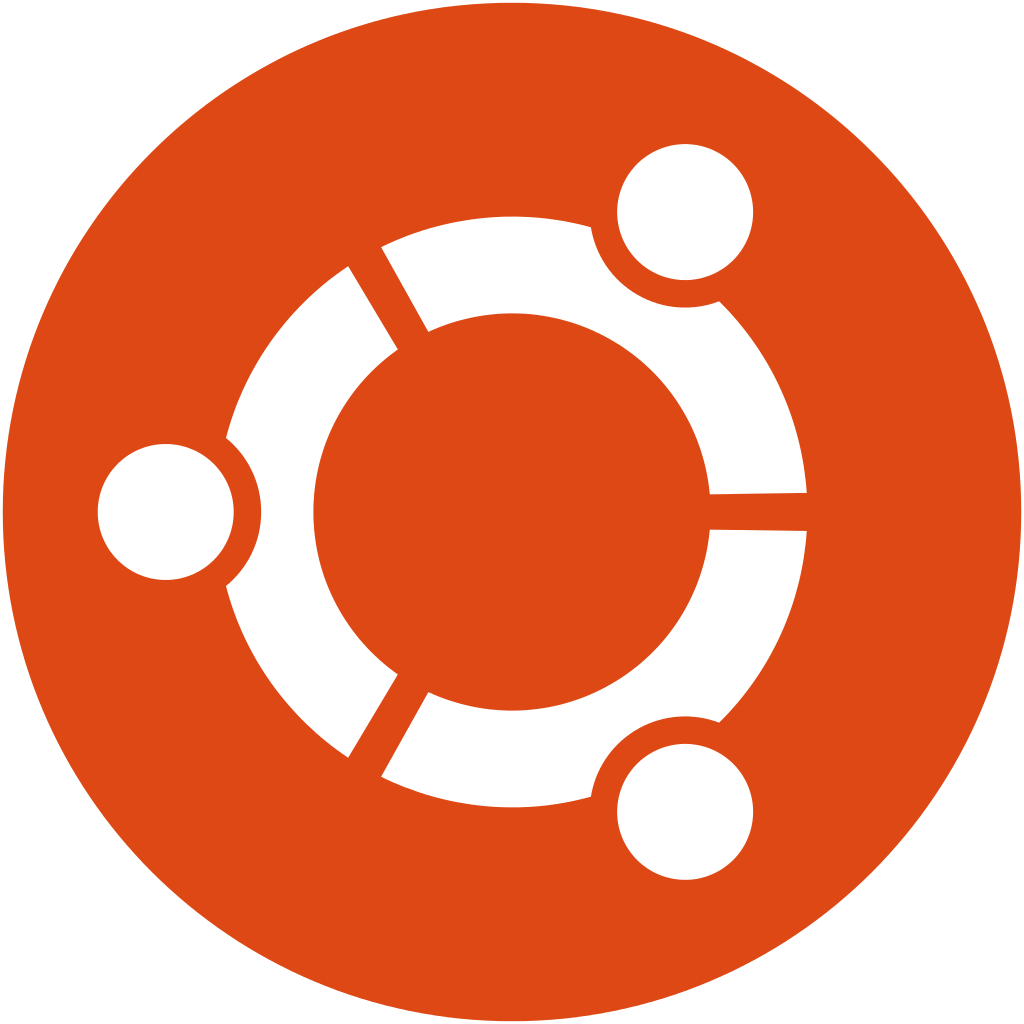
Commands I keep find coming in handy
tree: Ever wanted to get a view of the overall file structure? Trytree . Tree is not built in to Ubuntu but can easily be added with sudo apt install tree just call tree in any directory and a neatly layed out tree diagram of all subsidiary folders and files can be seen.
less: when you want to take a look at a file in read only mode try less file instead of vim file, this can be helpful of you have more than one shell open looking at the same filesystem to prevent issues with swap files
tail: if you have a log file to which entries are being added, tail cd .log-file can be handy to see what is being added
clear: pretty simple, clears your terminal of previous commands by moving the current line to the top. This does not prevent you using the up arrow to retrieve previous commands, but can be useful to move confidential information off screen.
ssh-keygen: Generating ssh keys for github or other locations is easily done with ssh-keygen just remember to only share rsa_id.pub since rsa_id is your secret key. More details here https://www.ssh.com/ssh/keygen/ . One thing to remember is that before you can use ssh keys you need to use sudo chmod 600 ~/.ssh/id_rsa to make the keys read/writeable (or 400 for read only).
ab: Need to stress test a website quickly and easily, you could try Apache Bench. install it as follows
# install apache bench (and other goodies) sudo apt-get update sudo apt-get install apache2-utils # use apache bench to perform 100 requests with a concurrency of 10 ab -n 100 -c 10 https://www.some-website.com
From the Windows Subsystem for Linux (WSL)
You can easily launch useful programs like VSCode direct from the WSL. Just type code . to launch code looking at your current folder
On similar lines you can also browse your WSL file system using explorer.exe . Just be aware that messing with linux files from File Explorer can have unpredicatble effects
Vim
Here is a Vim cheatsheet by nwilde to round things out https://cheatography.com/nwilde/cheat-sheets/vim/ . Key things to remember are that when you open a file with vim file you need to type esc i before you can edit and that to exit you need to type esc :wq to write your changes and quit or esc :q! to quit without saving.