From time to time I like to design games. Only a few of these ever see the light of day as a general release which anyone can get hold of such as TLA: Three Letter Agencies, Cloak and Dagger and Rogues Conclave. However this means that I am always keen to find tools which help with producing games.
One of the most difficult things to produce can be decks of cards because you need to ensure consistency across the deck. This becomes even more problematic when different cards may require different levels of revision. Therefore with the advent of GIMP 3 I have written a couple of useful plugin scripts to assist with this task. First though lets consider the existing options.
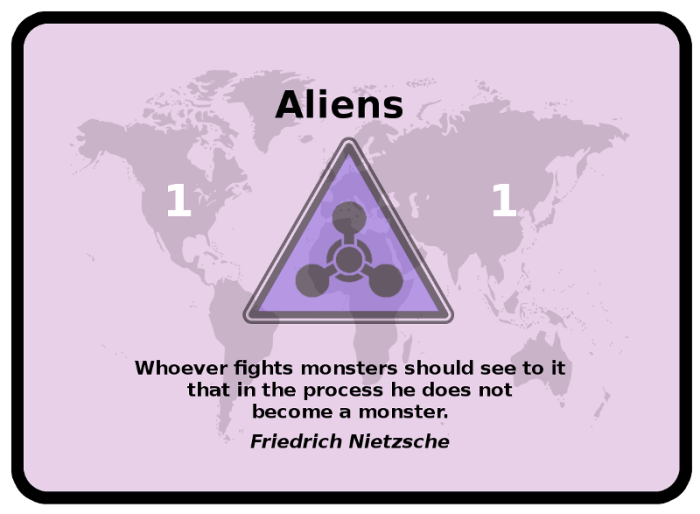
Existing Possibilities
A set of plugins exist for GIMP 2 to assist with card design and laying out cards for printing. They can be found at https://playeveryrole.com/automating-gimp-to-design-card and even have a set of handy video tutorials . These are what inspired me to write some GIMP 3 scripts for card creation. These scripts are more fully featured than mine which are more of a minimum viable product to allow me to create cards in GIMP 3. Perhaps in time the owner of the GIMP 2 scripts will convert them to GIMP 3 or I will add some more features to my GIMP 3 scripts
NANDeck is another free option for prototyping cards. It has many good features, and is highly customisable, but I tend to find it does not suit my workflow.
A more commercial online option is Dextrous which can be used to create both cards and other game components. It has a free tier so you can try it out and has decent tutorials. I have used this a little on the free tier and it seems to work quite nicely for a web based app.
Another commercial option is Tabletop Creator Pro which is available on Steam. In times past this has been extremely expensive, but of late its pricing has become rather cheaper. You may want to check the pricing history on SteamDB when deciding whether the current pricing is reasonable. I have not used this product but it has some good reviews. They have some video tutorials on YouTube. Like Dextrous, this can handle other game components.
Once you have your cards designed you can either print them yourself on paper or card or get them professionally printed via services like Launch Tabletop, The Game Crafter or Print Play Games in the US or Ivory in the UK. Note that many of these online printing companies use their own printing templates with bleed areas and other niceties laid out on them, so if you plan to use such a company it is likely wise to use whatever card designer you choose to use in concert with the relevant printer’s templates.
On a slight tangent, someone has designer for 3D printed dice called DiceMaker if you need custom dice for a game.
GIMP 3 Card Plugins
My new GIMP 3 card plugins can be found on Github. They include the plugin scripts along with instructions for use and basic example files for both the card creation and the card layout plugin. It should be noted that these plugins are basic and no frills and the defaults are set for my own convenience so you may wish to edit the default file location strings to better suit your own workflow.
Please feel free to contact me with ideas about how the plugins could be improved or any bugs which you find. You can find contact details here or comment on this article.
Installation
GIMP 3 plugins have to be installed in a folder with the same name as the plugin script inside GIMP’s plugins folder.
For example on Windows you need to copy JM_card_producer.py from this repo to: C:\Users\<username>\AppData\Roaming\GIMP\3.0\plug-ins\JM_card_producer/JM_card_producer.py
Likewise you need to copy JM_card_layout.py to a similar lo C:\Users\<username>\AppData\Roaming\GIMP\3.0\plug-ins\JM_card_layout\card_layout.py
Usage
Here is how to use the two plugins once you have them installed. The repo comes with very basic example files so that you can test how they work more easily.
JM_card_producer
To use JM_card_producer you will need a properly formatted CSV file, a suitable template XCF file and a folder with any art which you want inserted into the cards.
The CSV needs to be formatted in a particular way:
- the first row must contain the name of the layer in the XCF to which the transformation noted in that column is to be applied
- the second row must have the name of the transformation to be applied by that column.
- the third and subsequent rows should have the details of the cards to be created, one card per row Valid functions to be nominated in the second row are:
- text_replace: replace the text with the column value for each card
- layer_show: 0 means hide, 1 means show
- image_replace: replace the specified layer with an identically scaled version of the image file specified (note that this is just the file name, the folder is specified in the plugin dialogue)
- group_show: for a nominated layer group, show only those contained layers specified by a pipe separated list
The XCF file must contain the correct layers of the correct types for the plugin to work on; text layers for text_replace operations and image layers for all other operations.
Example CSV and XCF files are provided in this repo in the SOURCE folder
Once you have these files and have installed the plugin by placing it in the correct place:
- Open GIMP 3 (this plugin does not work with GIMP 2, try the project above)
- Open your template XCF file and ensure it is the active image
- Select File > Create cards …
- Complete the dialogue with the required information (note that forward slashes / must be used for file separators)
- Select OK
- You should see the cards being processed
- If all goes well the finished cards will be deposited to your output path
JM_card_layout
To use JM_card_layout you must have card front and card back images which meet the following criteria:
- All images are the same size
- All card fronts must have the same file name prefix. eg front_1.png
- All card backs must share a different prefix to the card fronts eg back_1.png
- Each card front and back must share numbering suffixes so they pair correctly (exceptions – you may alternatively layout just fronts by providing no back images or a common back by providing just one back image)
- All are present in the same folder
Example files can be found in the CARDS folder
Once you have these files and have installed the plugin by placing it in the correct place:
- Open GIMP 3 (this plugin does not work with GIMP 2, try the project above)
- Select File > Layout cards …
- Complete the dialogue with the required information (note that forward slashes / must be used for file separators)
- Select OK
- You should see the cards being processed into print sheets
- If all goes well the finished card layout sheets will be deposited to your output path
Trouble shooting
If you are having trouble using the plugin or need to modify it to your purposes some information I have gathered on GIMP3 plugins can be found at: https://justinmatters.co.uk/wp/gimp-3-0-python-plugins/